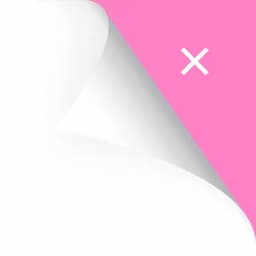
Setting your profile
Overall
Change password:
Step 1: Go to the Settings menu and press the Change Password button.
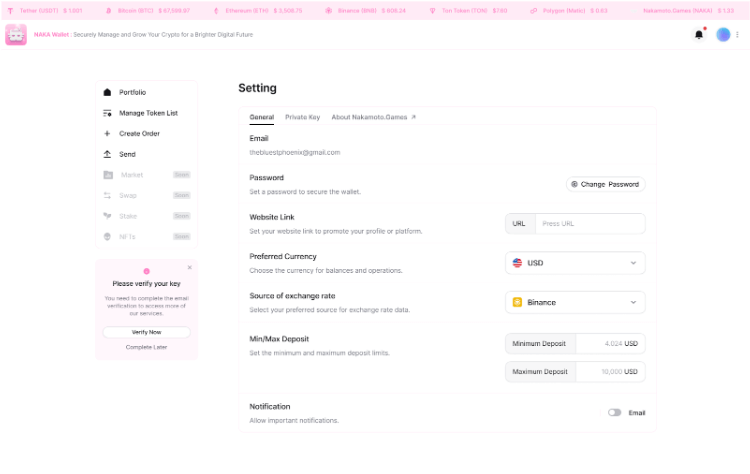
Step 2: A password change window will appear. First, enter your current password. Then, enter your new password and confirm it by re-entering it in the 'Confirm New Password' field.
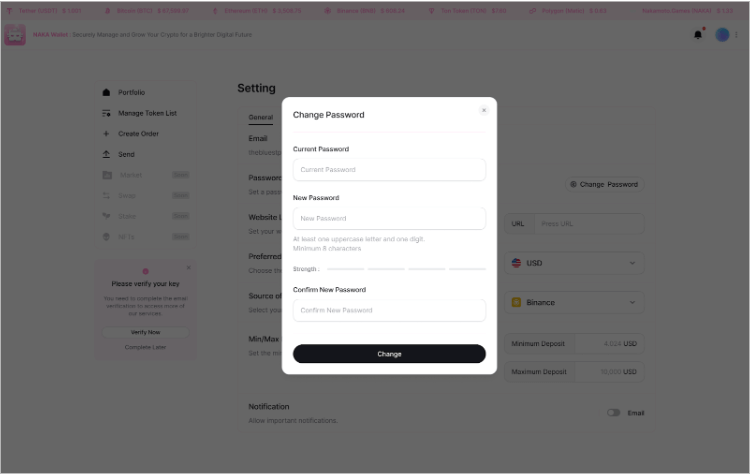
Step 3: Click the Change button, the system will immediately update the new password.
Website Link:
Step 1: Go to the Settings menu
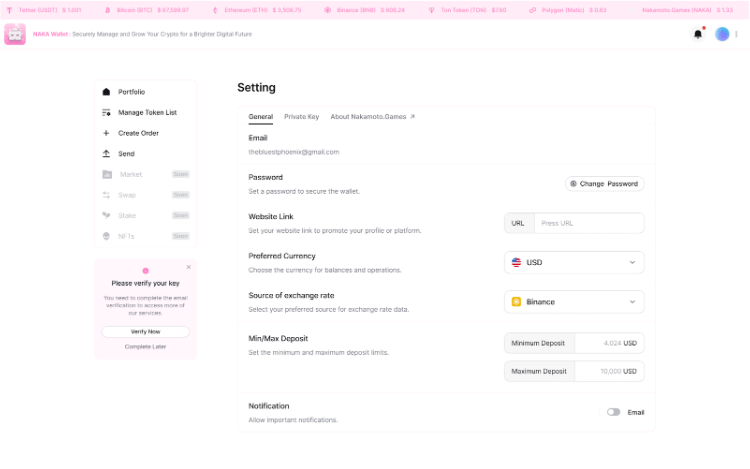
Step 2: Enter the user's online store URL to update.
Preferred Currency:
Step 1: Go to the Settings menu
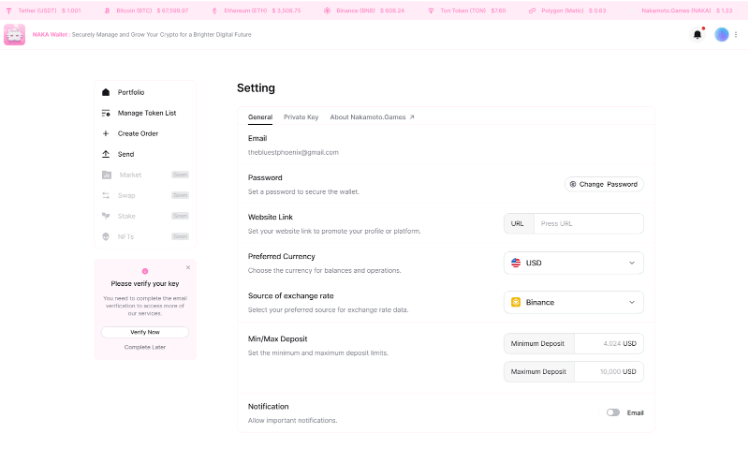
Step 2: Click on the Dropdown and select the Preferred Currency subject.
Source of exchange rate:
Step 1: Go to the Settings menu
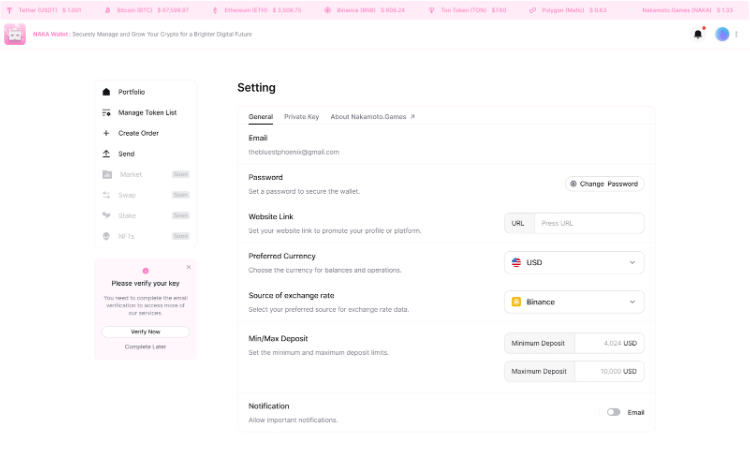
Step 2: Click on the Dropdown and select the Source of exchange rate to reference the exchange price.
Min/Max Deposit:
Step 1: Go to the Settings menu
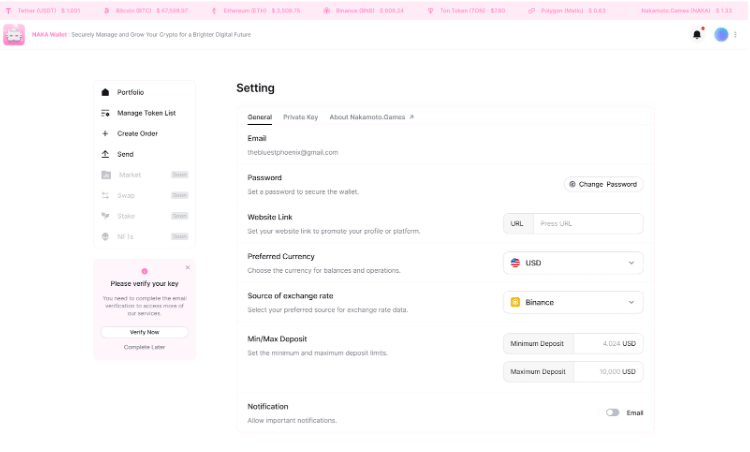
Step 2: Enter the desired amount in the "Minimum Deposit" field to set the updated minimum deposit.
Step 3: Enter the desired amount in the "Maximum Deposit" field to set the updated maximum deposit.
Notifications:
Step 1: Go to the Settings menu
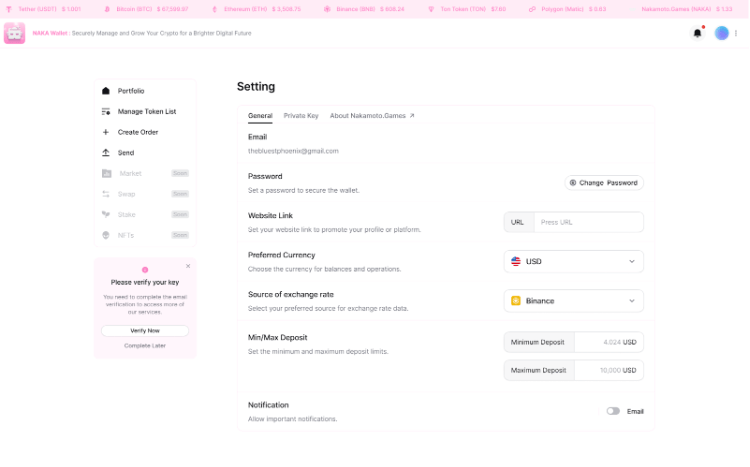
Step 2: Toggle the "On/Off" switch in the Notification tab to update.
Private Key
Generate Private Key: Change Private Key: Step 1: Open the "Settings" menu and select the "Private Key" tab. Then, click the "Change Private Key" button.
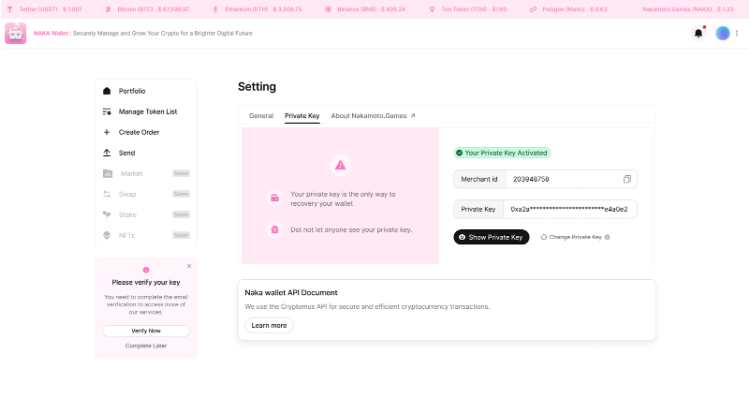
Step 2: When you press the Change Private Key button, the system will display a window for you to enter the OTP code sent via email to verify your identity and confirm your desire to change the Private Key.
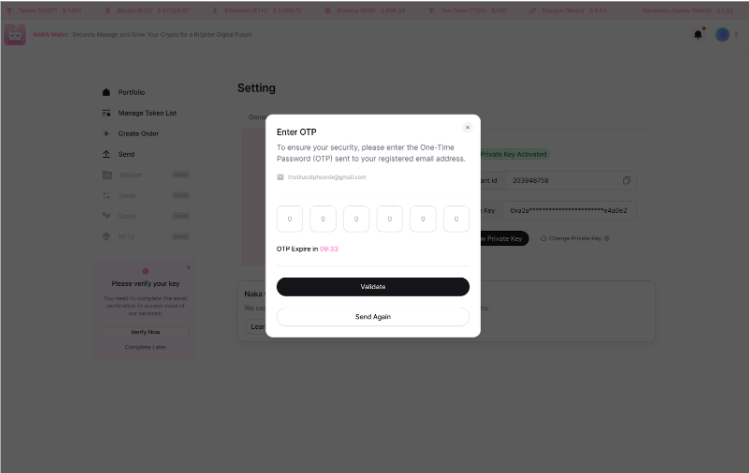
Step 3: Enter the OTP received from the system in the Enter OTP window, then press the Verify button to verify the accuracy of the OTP.
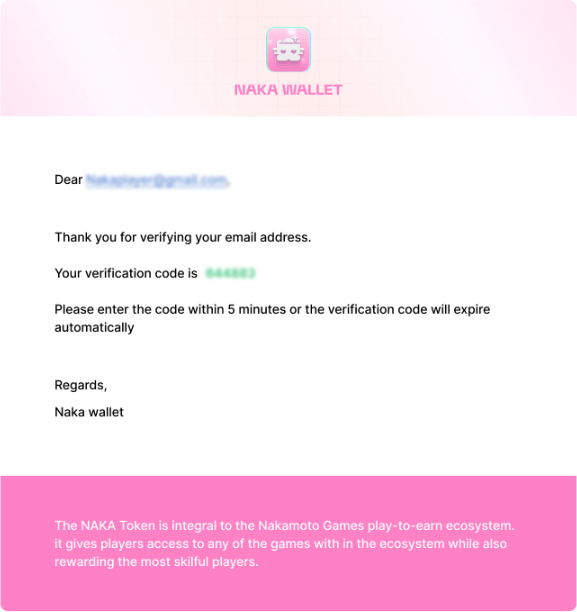
Step 4: If the OTP received is correct and complete, the system will change the user's Private Key and display the new Private Key in the Settings page immediately.